Technology is evolving every single day and so are technical devices. However, there is nothing that can replace the printer as of now. Printers were and will always be in demand for a long time to fulfill the needs of getting a hard copy of any document or pictures.
Brother printers are undoubtedly one of the best quality printers but that doesn’t make them work error-free. Intermittently you are going to face minor or major glitches with your printer no matter which brand you own. Similarly, Brother Printers are prone to printing issues and sometimes it may not print at all. Worry no more; this guide will assist you in fixing the issues with your Brother printer and get it back to usual printing.
Possible Reasons for Which Brother Printer Won’t Print and their Solutions
If your Brother printer isn’t printing, there can be ‘n’ number of reasons behind it. First, you need to look out for the cause i.e. what is not letting your printer print. Only after that, it will be possible to find out the solution. So here I have listed out all the likely causes that are obstructing printing along with their solutions:
1. The Printing Device is Not Switched on
You may not realize that you haven’t turned on the printer and are still struggling to make it work. So your first obligation is to ensure that there are no problems with the power source.
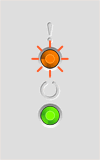
- Check for the LED light of the printer, if it is lighting properly, rest assured, as your printer is getting enough power. The printer is on when the LED light is blinking.
- If the error light is blinking or lit, it is due to the errors in the printer. Look for the icon of the error to know what is causing it.
- If no lights are blinking even after powering on the printer, check the power source, and reconnect the power cord again.
The next prevalent reason for which the Brother printer won’t print is when it is offline. Every printer needs to be set online to get printouts out of it. So to bring it back online, you will need to make certain changes in the settings as follows:
2. Printer is Offline
To be enabled to do printing, your Brother printer must be set as default otherwise it will not receive the print command. It is one of the most common mistakes made by most of you due to which your Brother printer won’t print. Here are the steps to be followed to set your printer as default:
- Open the ‘Device and Printers’ section via the ‘Start’ menu.
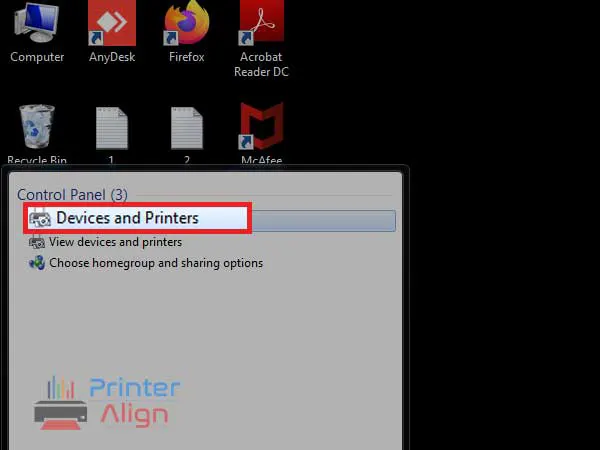
- Next, right-click on your Brother printer and then click on ‘See what’s printing’.

- Click on the ‘Printer’ option given at the top and a drop-down menu will appear; uncheck the option ‘Use Printer Offline’.
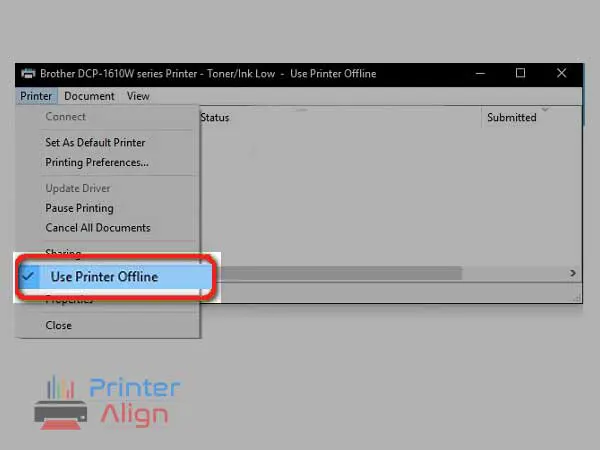
- Now, try to print documents with your Brother printer.
3. Printer is Not Set as Default
To be enabled to do printing, your Brother printer must be set as default otherwise it will not receive the print command. It is one of the most common mistakes made by most of you due to which your Brother printer won’t print. Here are the steps to be followed to set your printer as default:
- Open the search box of the ‘Start’ menu, type the ‘Devices and Printers’ section to access the printer connected to your device.
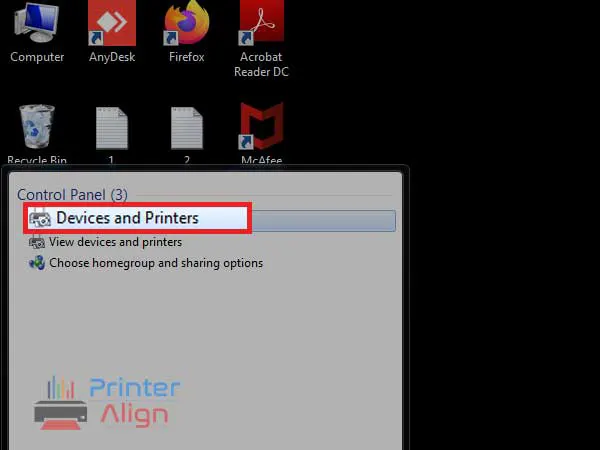
- Now, check if your brother printer is set as default.
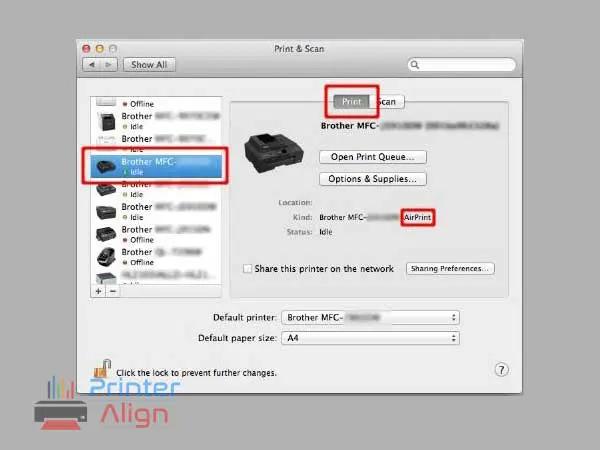
- If it is not, right-click on your printer’s name and select the option ‘Set as default’ from the menu.
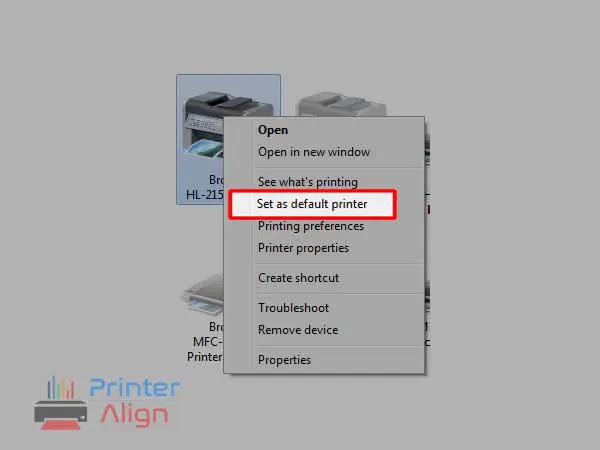
4. Connectivity Issue
It can also happen that your Brother printer is connected to Wi-Fi but still not printing. If this is the case, check the following points-
- The connection between the computer and the printer must be secure enough.
- Try restarting your router and then restart your computer and printer as well to let the devices set up correctly.
- Make sure both the devices i.e. the computer and the printer are connected to the same router and access point.
- If your printer and the router both support the WPS feature, you can try connecting them using the WPS key.
- All the cables establishing the connection must be in good condition and shouldn’t be defective or damaged.
5. The Printer is not Installed Properly
If your Brother printer is connected but not printing, there is a possibility that the installation of Brother Printer hasn’t been done in the right way. To ensure that there is no issue in installation, you can better remove your printer and then reinstall it again. Here’s how to remove and re-add your Brother printer:
Removing Brother Printer
- Go to the ‘Devices and Printers’ section of your computer via the ‘Start menu’.
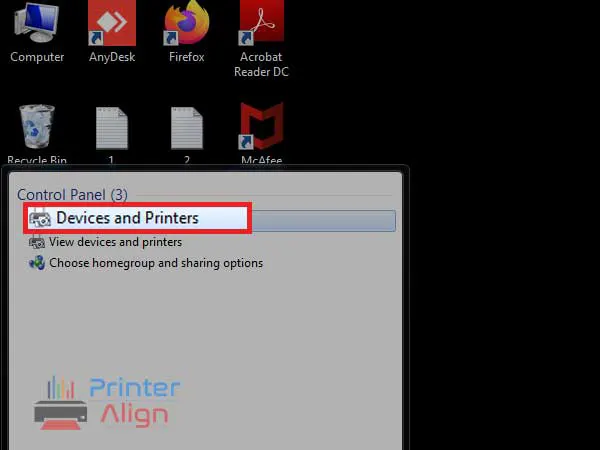
- Right-click on your printer and then click on the option ‘Remove device’; your printer will be removed successfully.
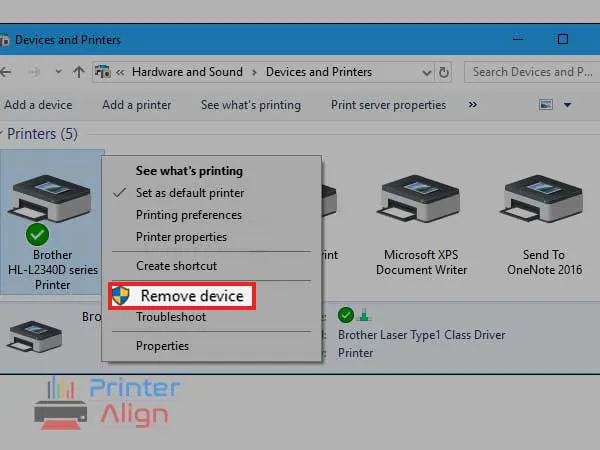
Reinstalling Brother Printer
- Connect your printer to your computer and go to the ‘Devices and Printers’ section.
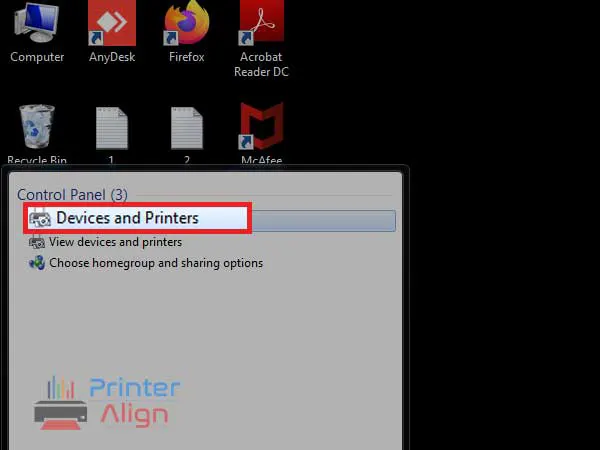
- Click on ‘Add a printer’ given at the top.
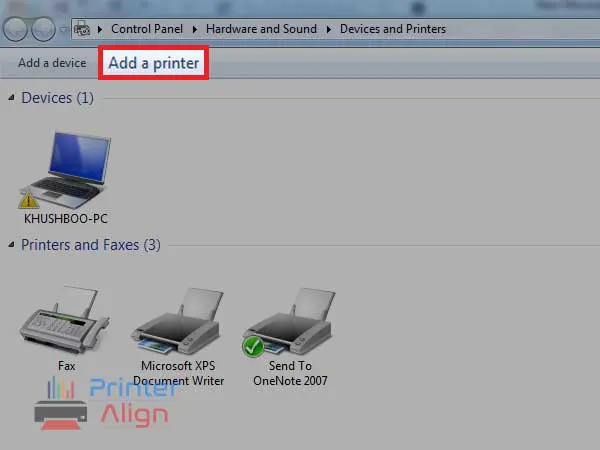
- Select the type of your printer i.e. Local, Network, Wireless, or Bluetooth, and press ‘Next’.
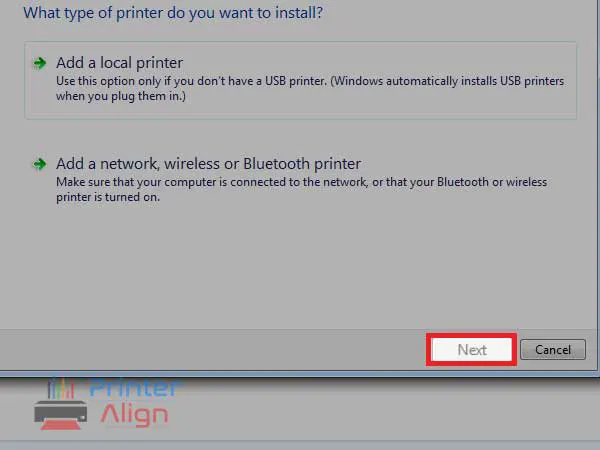
- Windows will start looking for available devices and printers.
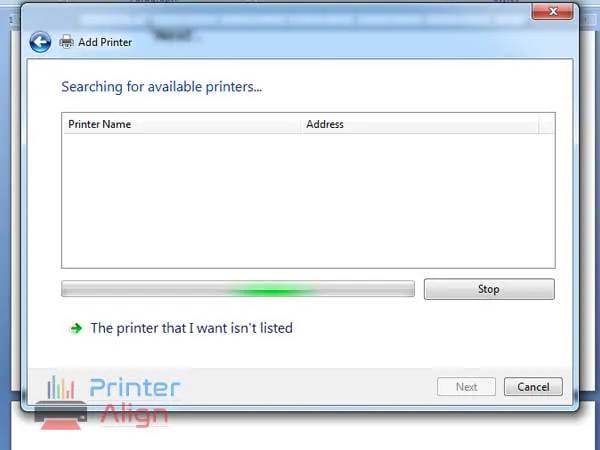
- When the list of available printers appears, click on your Brother Printer and then press ‘Add Device’.
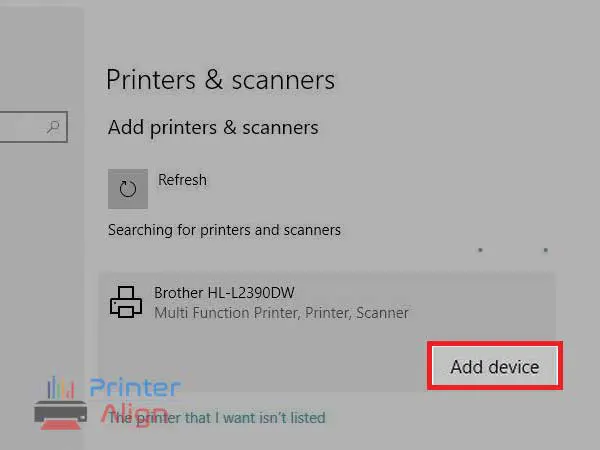
6. The Printer Drivers are Outdated
Another reason for which brother printer is not printing is the print drivers have gone outdated and to make it work again, you will be required to install the latest version of the driver for your Brother’s printer model. For this, you can go to the Brother Support and Driver Downloads page and enter your printer model to get the latest driver. Once you have downloaded the driver, run the file, and follow the instructions to install it.
These were the workarounds that you can use whenever your Brother printer stops printing.
Additional Troubleshooting for Brother Printer Issues
In case, you are facing any other issue with your printer such as Brother Printer is not printing in black color or other colors, you can apply the given quick fixes:
- Always use high-quality generic cartridges
- The printer must never be placed in a warm position otherwise the ink will clot inside the print head.
- Print regularly to avoid the blocking of print nozzles.
- Ink cartridges must be installed properly and the print head must be cleaned regularly.